
Using Userlike for chatting live with your website visitors is great, and it's an awesome way to provide support or explain your product.
Normally, Userlike sends you an email after each chat session with a chat log, so you can keep it for future reference.
We thought it would be great to store these chat logs in Planio Help Desk as issues instead, so you'll have everything neatly organized by contact and so you'll be able to see support issues from Planio side-by-side with Userlike chats.
Setting it up is really easy:
If you haven't already, set up Planio Help Desk in one of your projects. We have an in-depth guide about how to set up Planio Help Desk, but if you want to get started quickly, just do the following:

Next, we'll log in to Userlike. You'll need your Userlike username and password for this. Once logged in, we are going to:
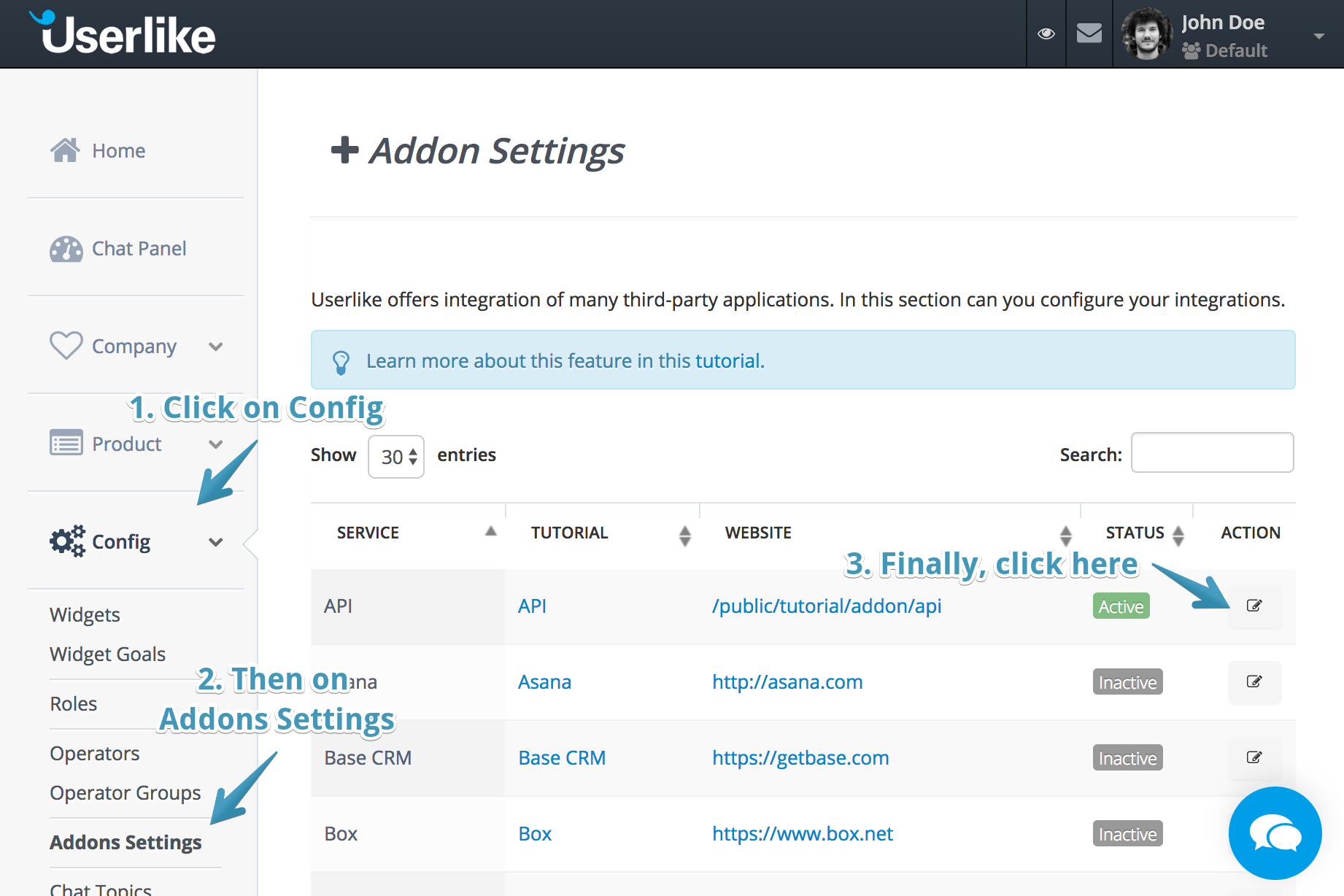
You'll be presented with a configuration form. We'll get to that in a minute.
Let's figure our your Callback URL first!
This part gets a little technical. But don't worry – we'll get through this.
Generally speaking, the Callback URL needs to follow this format:
https://acme.plan.io/projects/support/userlike_callback?key=abc123
The URL needs to be adapted to fit your particular Planio account though, so let's take a closer look:
https://acme.plan.io/projects/support is the full URL to the designated project where you activated Planio Help Desk. You can copy it from your browser's address bar when you're on the Overview tab of your project. acme.plan.io is your Planio domain and support is the project's Identifier./userlike_callback instructs Planio that this call is coming from Userlike, it does not need to be changed?key=abc123 is a secret key for authentication purposes. In Planio, please navigate to your avatar -> Administration -> Settings -> Incoming emails and find the key in the field labeled Incoming email WS API key. Now, replace abc123 in your URL with your actual key.That's it. Now, paste your URL in the corresponding field on Userlike and select one or two of the Automatic Tickets boxes:
Our recommendation is to select both checkboxes. Here's what it should look like:
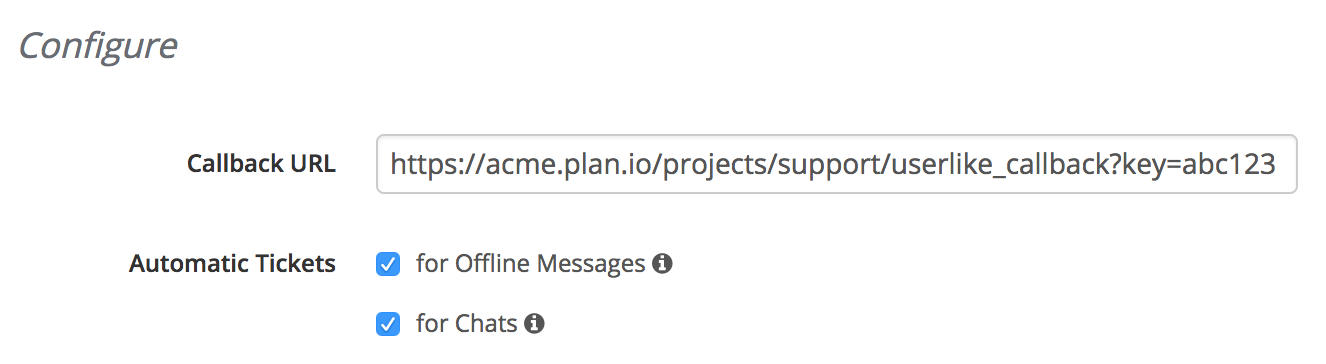
Please leave all other checkboxes unchecked and finally, click on Update settings.
And that's it! You can go ahead and try it out now. Any chats and/or messages from Userlike will show up as issues in Planio Help Desk.
Of course, we have some more advanced config options for you if you think building the URL above was fun!
You can add any of the following parameters to your Callback URL to further configure how Planio issues will be created. Please add each parameter as &key=value to your URL and replace key and value appropriately.
| Key | Value |
|---|---|
status_chat_meta |
The name of a Planio issue status to be set on the issue for chat logs. If you merely want to archive chat logs to have them available in your customer history and in search, you could select a Closed status here. |
category_chat_meta |
The name of a Planio issue category to be set on the issue for chat logs, for instance Userlike Chat. |
status_offline_message |
The name of a Planio issue status to be set on the issue for messages you've received in Userlike while offline. Use an Open status like New or In Progress here, you'll be also able to respond to messages right from within Planio Help Desk! |
category_offline_message |
The name of a Planio issue category to be set on the issue for offline messages, for instance Userlike Message. |
Here's a fully-fledged example:
https://acme.plan.io/projects/support/userlike_callback?key=abc123&status_chat_meta=Closed&category_chat_meta=Userlike%20Chat&status_offline_message=Open&category_offline_message=Userlike%20Message
(Line breaks are only there to make it more legible.)
This URL will instruct Planio to:
acme.plan.io,support,abc123,That's it! Have any questions? Get in touch with us – we'll be happy to help set up the Userlike integration with you!