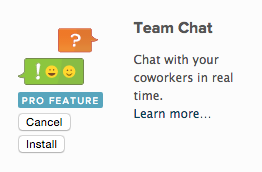
Install the Chat App
Team Chat lets you quickly make decisions together with your teams in real time from your phone or computer.
Log in into your Planio account and select the project for which you want to enable team chat. Go to Apps in the navigation bar and make sure Team Chat is installed. It’s an optional extra, so you’ll have to upgrade to use it.
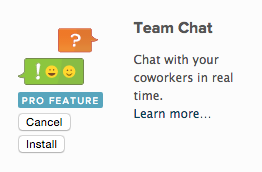
Install the Chat App
Now, you’ll see a Chat tab in the bottom-right of the screen. You can start chatting here.

You can use chat from within Planio
You'll also find Chat Logs in the navigation bar. Click on it, and you’ll see a history of all chat messages. On the right, you’ll see a sidebar with chat credentials you'll need to set up chat on mobiles or desktops. You’ll have to enter your password to see the Server password.
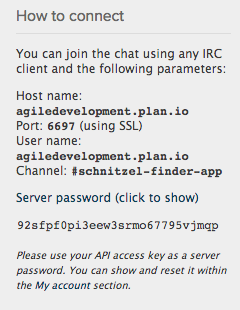
You'll find your chat credentials on in this sidebar
You’ll need these credentials to set up chat on mobile devices and desktop IRC clients.
Let’s install chat on your iPhone so you can chat with your team members and get notifications on the go.
Open the app store and search for the Colloquy app. The app costs 1.99. Install the app and open it.
Select Add an IRC connection.
Now, we'll fill out the connection fields:
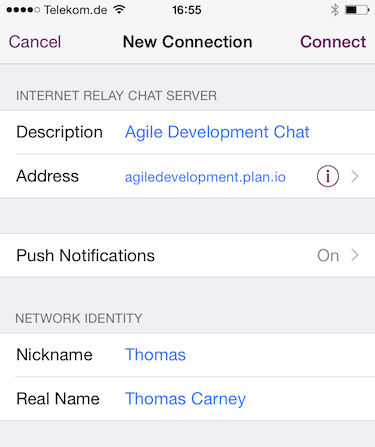
Scroll down and select Advanced
Here's we'll fill out the connection and authentication settings with our Planio chat credentials (see above):
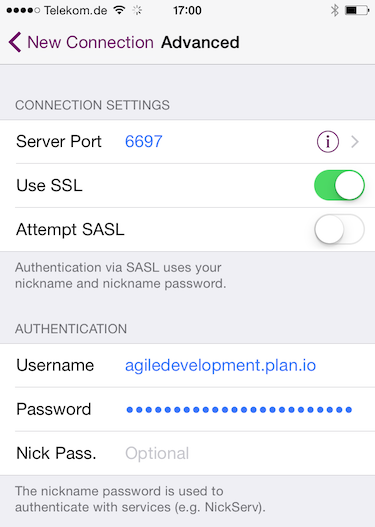
Click back to New Connection and then click on Connect.
You can enter the room and start chatting on your iPhone.
Let’s install chat on your Android phone. We'll use AndroIRC in this tutorial.
You can install AndroIRC from Google Play Store.
Once you've installed the app, click on the settings icon and select settings.
Select Servers and then again select settings and select New server.
Here's we'll fill out the connection and authentication settings with our Planio chat credentials (see above):
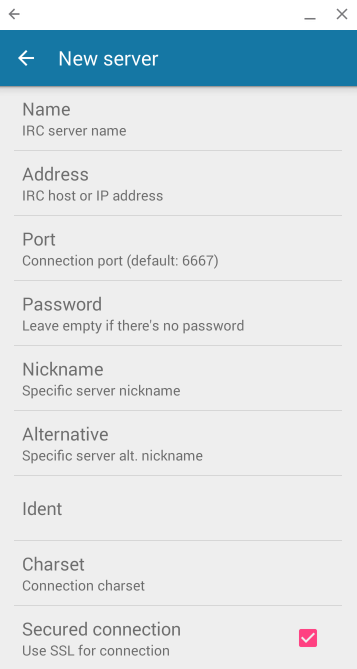
Download and install Colloquy from the Colloquy downloads page.
Open up Colloquy. It will prompt you to create a new connection. If not, you can select File -> New Connection.

Select the Details button and enter your credentials. You'll find these credentials on in your Planio project in Chat logs.
Click Connect and you’ll be automatically joined to your project chat room.