Set up Team Chat on Your iOS device using Colloquy » History » Revision 1
Revision 1/9
| Next »
Thomas Carney, 07/29/2015 12:30 PM
Set up Team Chat on Your iOS device using Colloquy¶
Set up Chat on your iPhone¶
Let’s install chat on your iPhone so you can chat with your team members and get notifications on the go.
Install the Colloquy App from the App Store¶
Open the app store and search for the Colloquy app. The app costs 1.99. Install the app and open it.
Install Colloquy
Add a new Connection¶
Select Add an IRC connection.
Add an IRC connection
Now, we'll fill out the connection fields:
- The Description can be whatever you want.
- The Address is the Host name from your Planio chat credentials (see above).
- Switch on Push Notifications if you want to be notified when someone mentions your name in chat.
- Nickname and Real Name will show up as your name in chat.
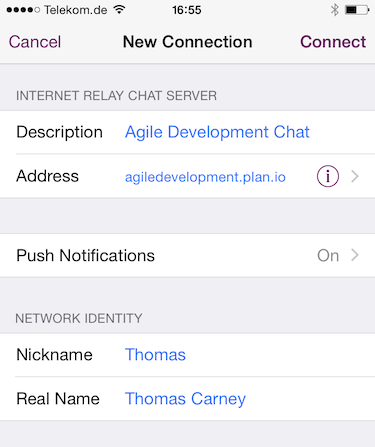
Fill out the connection fields
Scroll down and select Advanced
Select Advanced
Here's we'll fill out the connection and authentication settings with our Planio chat credentials (see above):
- Enter the Server Port.
- Switch on SSL, so your chat will be secure.
- Enter the Username
- Enter the Password
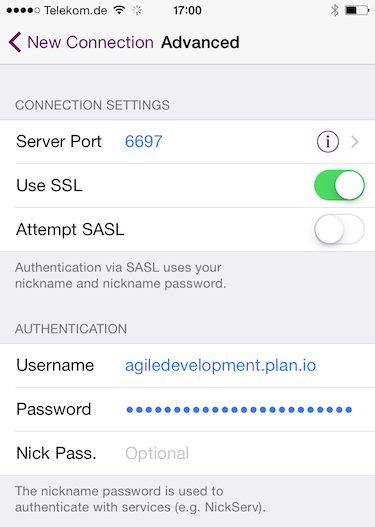
Fill out the connection and authentication settings
Click back to New Connection and then click on Connect.
Join the Project Room¶
You can enter the room and start chatting on your iPhone.
Updated by Thomas Carney almost 9 years ago · 1 revisions