Synchronize Files using Planio Storage » History » Revision 27
« Previous |
Revision 27/69
(diff)
| Next »
Jan Schulz-Hofen, 04/14/2019 02:17 PM
Synchronize Files using Planio Storage¶
Planio Storage lets you set up a dedicated folder within any Planio project that will be synchronized scross your team. All team members can access files using the web or directly in their devices using a Planio Storage Sync Client.
- Table of contents
- Synchronize Files using Planio Storage
Install Planio Storage¶
Within any project, install Planio Storage by navigating to the Apps tab. Depending on your current Planio plan, you might have to add Planio Storage for a small monthly fee. Of course, you'll be able to try Planio Storage for free until your next plan renewal.
!planio-storage-app@2x.png!
Install the Sync Client¶
To sync your project's files and folders with your computer, download the appropriate client app first.
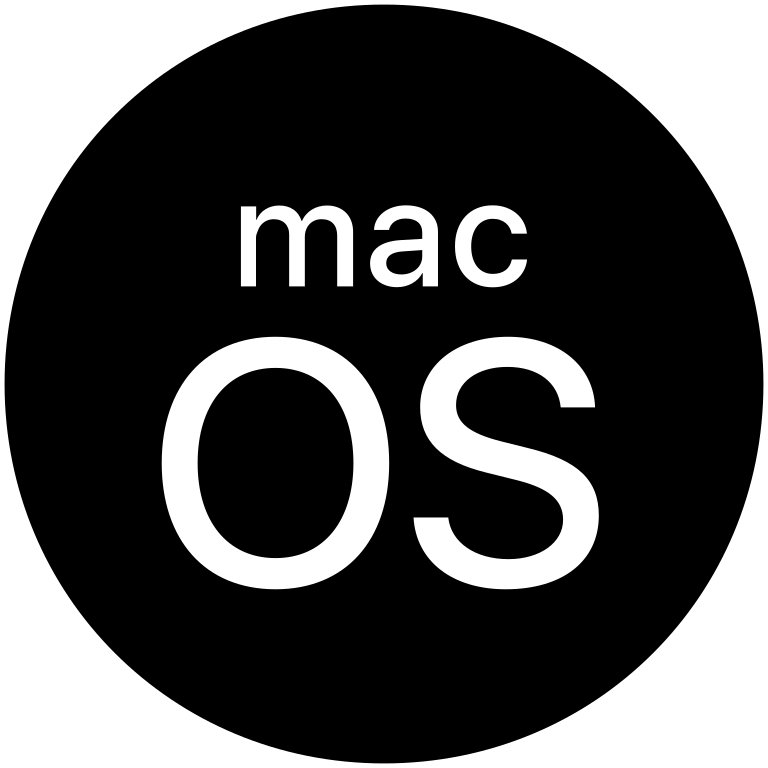 :https://support.plan.io/attachments/download/679089/Planio%20Storage-2.3.1.5.pkg :https://support.plan.io/attachments/download/679089/Planio%20Storage-2.3.1.5.pkg |
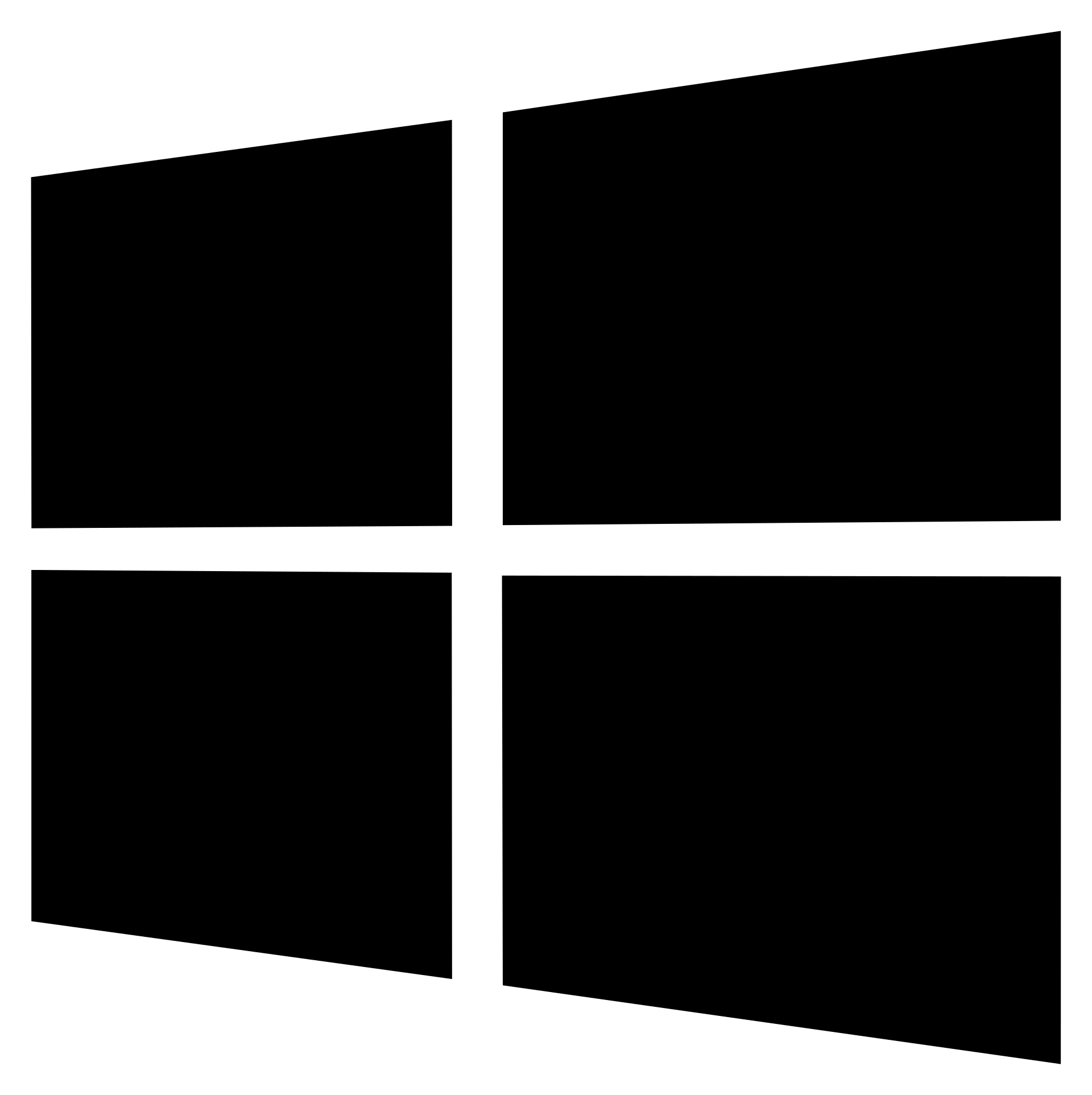 :https://support.plan.io/attachments/download/679090/Planio%20Storage-2.3.1.3-setup.exe :https://support.plan.io/attachments/download/679090/Planio%20Storage-2.3.1.3-setup.exe |
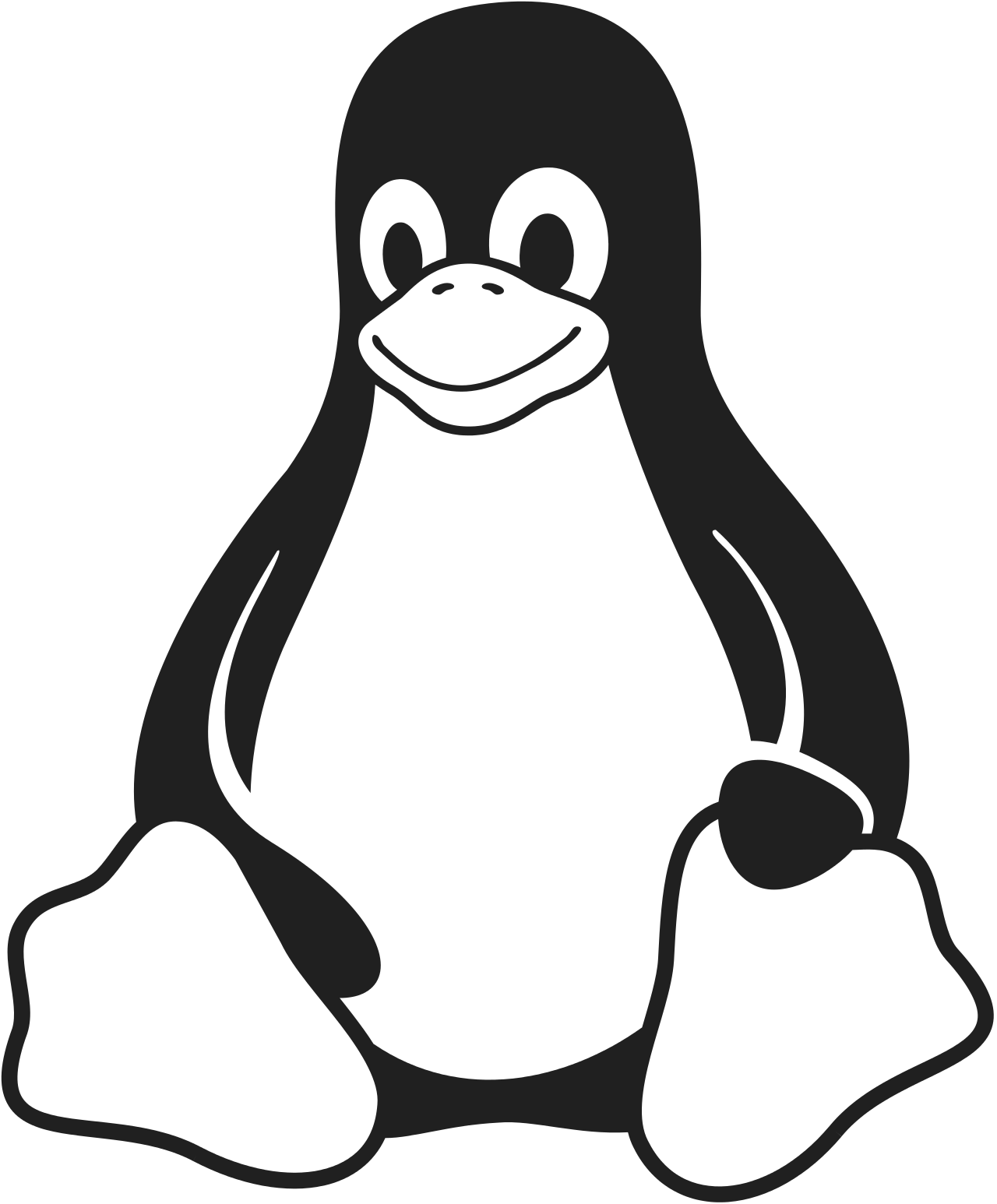 :https://support.plan.io/attachments/download/679091/PlanioStorage-2.3.4-x86_64.AppImage :https://support.plan.io/attachments/download/679091/PlanioStorage-2.3.4-x86_64.AppImage |
|
macOS Download (Version 2.3.1.5) |
Windows Download (Version 2.3.1.3) |
Linux Download (Version 2.3.4) |
After installing the client app, you'll find a local folder called Planio Storage inside your home directory. It contains all Planio projects in which Storage is active.
Handling files and folders inside these folders works like you're used to and every change will be synced with Planio. Should you be offline during a change, the sync will happen the next time your device is connected to the Internet.
In case you and a colleague edit the same file while offline or during syncs, Planio Storage will create a copy of the file and you'll be able to merge your changes.
Browser access¶
After that, you will notice a new tab within the project called Storage. Inside, you'll be able to upload any number of files from your computer by clicking on the Upload files button or simply by dragging them from your desktop into the browser window.
You can also create folders as you would on your computer by clicking New folder.
To visualize the files and folders in Planio Storage, you can either select Tree or Grid from the options menu at the top right.
!planio-storage-file-listing@2x.png!
WebDAV access¶
Configure roles and permissions¶
Protecting files¶
Sharing files¶
Linking files¶
Updated by Jan Schulz-Hofen almost 6 years ago · 27 revisions