 Tidy up your Issues by Blocking Irrelevant Email Attachments
Tidy up your Issues by Blocking Irrelevant Email Attachments
Feature Update
Many business emails come with quite a few images in their footer, like company logos, social network logos etc. When receiving such emails in Planio Helpdesk, these attachments would be added to the issue over and over again, quickly leading to a long list of attachments. Not only does this make it hard to find relevant attachments, it also takes up storage space in your Planio account that you might want to use otherwise.
Blacklist unwanted attachments¶
In order to enable users to make use of the blacklist, add the Add attachments to blacklist permission to one of their roles. They may then, when editing an issue, click Edit attached files at the bottom of the form. This reveals a list of the currently attached files, each with a link to Blacklist it.
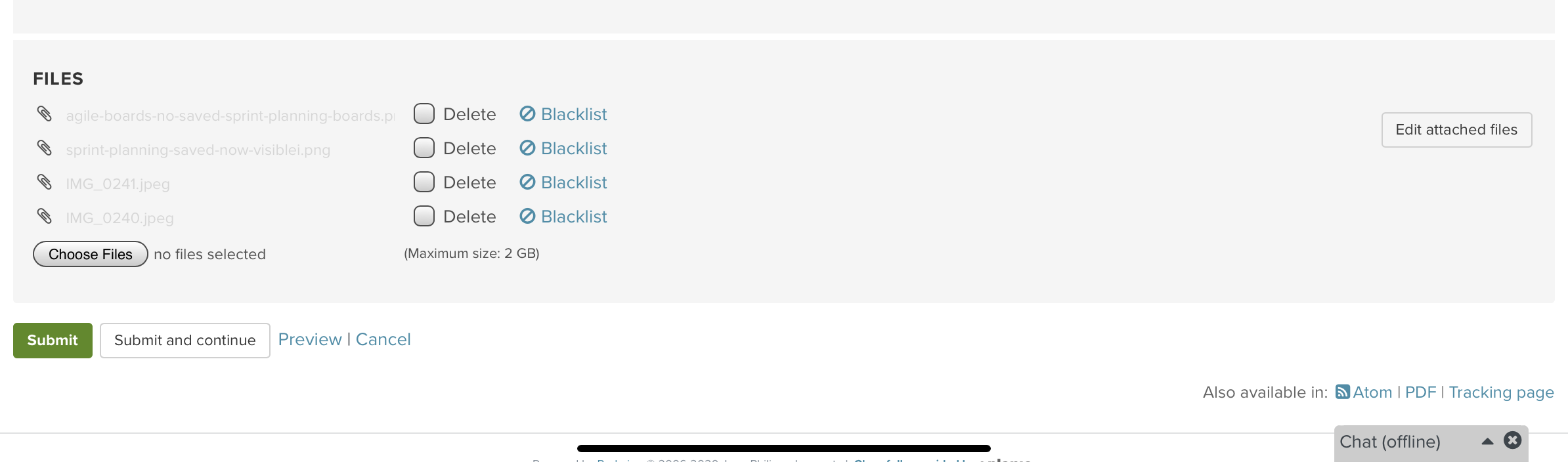
Alternatively, you may click the Edit icon next to the attachments list while viewing an issue. This will lead to the Edit attachments form which features the new Blacklist links as well.
In either case, clicking the Blacklist link will, after a confirmation, remove the file from the issue and append it to the global attachments blacklist. From now on, the same file (as determined by a checksum over it's data, the name does not matter) will be ignored whenever it is part of an incoming email.
Managing the attachments blacklist¶
As an administrator you can access the global attachments blacklist in Administration → Attachments blacklist. The blacklist shows when and by whom a file was blacklisted, what issue it originally was attached to, and allows to remove entries from the blacklist. There is also a function to Delete all duplicates for each blacklisted file, which will go through all your existing issues and remove any files that are identical to the already blacklisted one. Note that this process cannot be reversed.
Please register to add a comment
Comments