 Keep Track of File Downloads in Planio Storage
Keep Track of File Downloads in Planio Storage
Feature Update
Download History of Files in Planio Storage¶
We added a new Downloads tab to the Storage file details page, showing all downloads of the file in the last 30 days (by default, you may however change this for each project, as outlined below). This allows you to keep track of who downloaded what and when, and whether downloads were made through WebDAV, the Planio API or by using a Web browser.

New Project Level Settings for Planio Storage¶
With this update, we also introduced three new project level settings for Planio Storage.
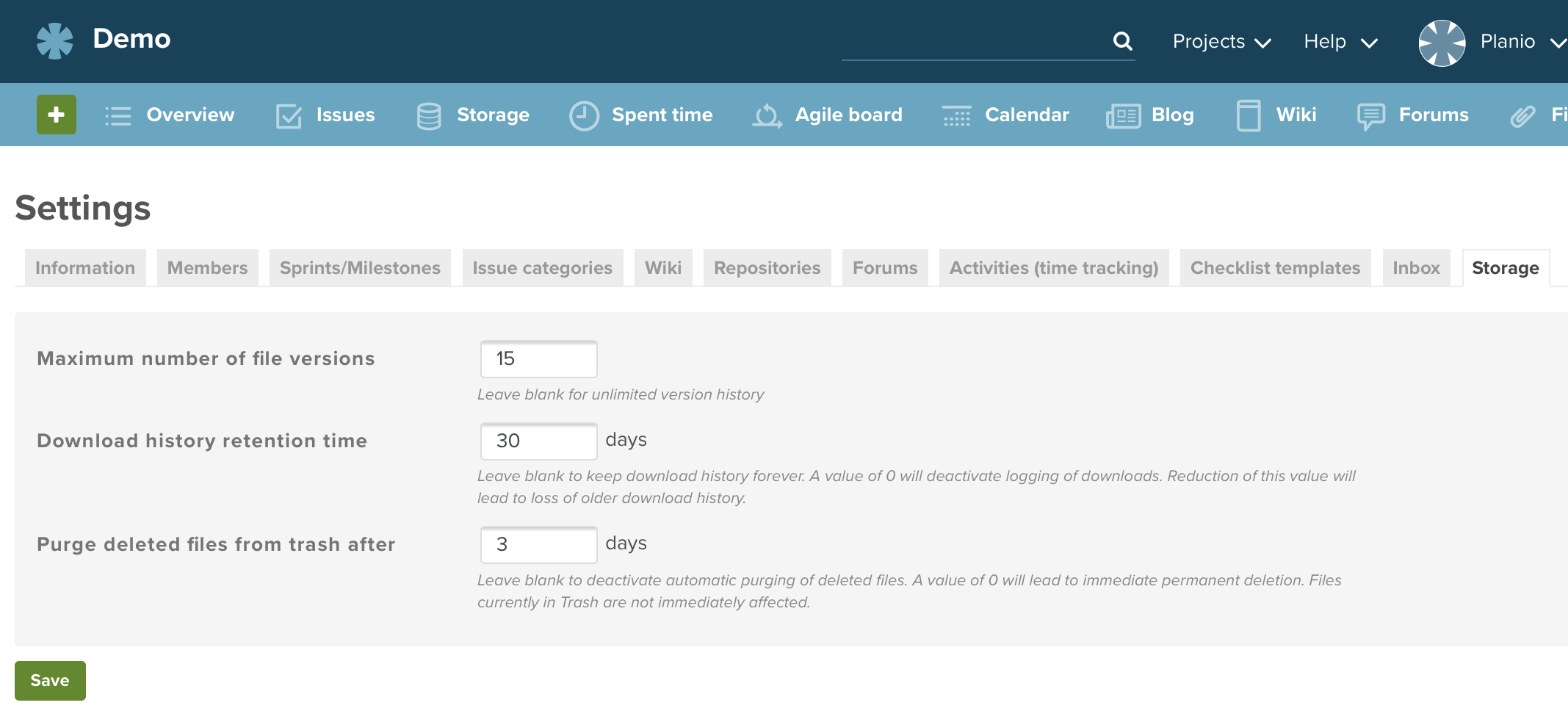
Maximum number of file versions¶
As you might have noticed, Planio Storage creates a new Version every time a file is updated, and you can download previous versions of any file from the History tab. This setting allows to configure how many versions for each file should be kept around. Leave this field blank in order to keep an unlimited history for each file. However keep in mind that old versions of files count against the storage quota of your account. The default value for this setting is 15, meaning that, for each file, it's current, and the most recent 14 previous versions, are kept.
Download history retention time¶
Complementing the Download History feature introduced above, here you may choose how many days of download logs should be kept. An empty value means Keep history forever, a value of 0 configures Planio Storage to not store download history at all in this project.
Lowering this setting, i.e. from 3 to 1 day, will lead to immediate deletion of log entries that do not match the new setting.
Purge deleted files from trash after¶
The recently introduced Trashcan automatically purges entries older than three days. You can now adapt this to your needs by setting a different number of days here. In order to never automatically purge files, set this to a blank value. A value of 0, on the contrary, will effectively disable the trashcan and delete files immediately. Any changes you make to this value will only apply to files deleted in the future and do not affect current contents of the Trashcan.
Trashcan contents (and their versions) count against your global Storage quota until they are finally purged.
Please register to add a comment
Comments